2. Install VPN server (OpenVPN) on VPS What is a VPN?
When you connect to a VPN, you manage to “by-pass” your Internet connection, so that it is the VPN network that surfs the Internet and your communication is made only with the VPN server.
Our VPS allow the installation of a VPN server, so that when you browse while you are connected to the VPN, your exit IP to the Internet is the IP of the VPN.
This technique is very useful especially for:
- Those who reside abroad and want to be able to access the Internet with a Spanish IP
- Those who want to have a fixed IP, since the IP of the VPS we never change it
- Those who want to hide the real IP of their connection
- For those who have speed problems accessing some websites, our servers have a 10 Gbps connection, so the browsing speed is excellent.
- Those who want to keep increasing privacy on their Internet connection
- etc…
Install the VPN
- Buy a VPS here, with the cheapest model it will work for you.
- Install Ubuntu 18.04, you have it explained in step 3 of this guide.
- Connect by SSH, you have it explained in step 6 of this guide.
- Install OpenVPN Access Server with this command:
apt update && apt -y install ca-certificates wget net-tools gnupg; wget -qO - https://as-repository.openvpn.net/as-repo-public.gpg | apt-key add -; echo "deb http://as-repository.openvpn.net/as/debian bionic main">/etc/apt/sources.list.d/openvpn-as-repo.list; apt update && apt -y install openvpn-as
- Set a password to the openvpn user with this command:
passwd openvpn
- Access the OpenVPN management panel by connecting with your web browser to the IP of your VPS (using https protocol and port 943).
- https://1.2.3.4:943
- change 1.2.3.4 for the IP of your VPS
Login: openvpn
Password: The one you put in the previous step
Password: The one you put in the previous step
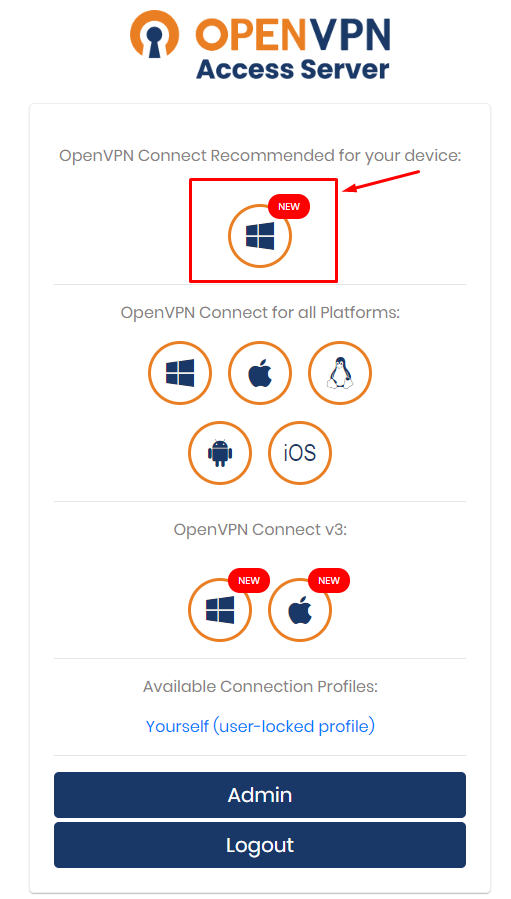
- When you have the program installed, you can connect and disconnect whenever you want:
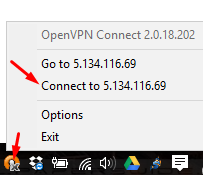
- • You can also access the administrator, through this URL: https://1.2.3.4:943/admin

